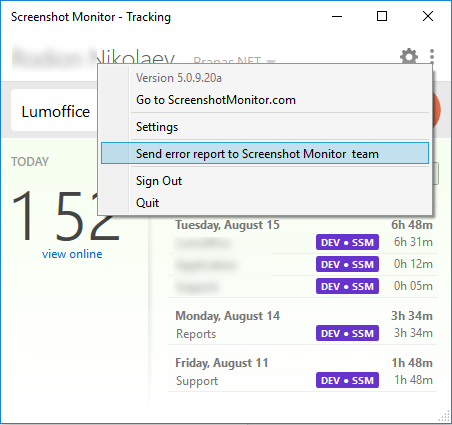Troubleshooting
How to send Error Report (Windows)
If you encounter errors with the program. Click on the menu icon and select “Send error report…” item.
Type brief description of the issue.
Click Send. The report will include program log and your email.
Microsoft .NET Framework installation problems
If Microsoft .NET Framework installation error occurs when you try to install Screenshotmonitor, please try to install Microsoft .Net Framework 4.5 manually, from the following link:
https://www.microsoft.com/en-us/download/details.aspx?id=30653
If you could not install it manually, please follow the instruction or ask your system administrator to follow it:
- Click Start > Run.
2. Type cmd.
3. Right click on cmd and run it as administrator (if you don’t have administrator rights, please ask your system administrator follow the instruction).
4. Run the following command in the opened window.
net stop WuAuServ
5. Click Start > Run Type %windir% and press Enter.
6. In the opened folder, rename the folder SoftwareDistribution to SDold.
7. Click Start> Run type cmd and press Enter.
8. Run the following command in the opened window.
net start WuAuServ.
9. Try to install .Net Framework 4.5 again.
After .NET Framework successfully installed, please install Screenshotmonitor again.
Screenshot Monitor app crashes
Please reinstall the latest version of the application from our website.
How to get the application trace log on Linux?
If the Screenshot Monitor application unexpectedly crashes or strange errors occurs it very helpful for us to get the application local trace log to resolve the issue. You can provide us the log with the issue report using the following instruction:
- Open the application installation folder, usually it /usr/share/ssm.
- Application log is available at: /data/smtrace/SMTrace.log.
- Attach the file SMTrace.log to the email with the issue report.
Installation issues
I do not see my time and screenshots on the web
Most often this happens when you track time for yourself in the desktop app. In the app you should click on “Tracking for myself” drop down and select a company you want to track time for.
Or maybe you tracked correctly for the company in the desktop app, but on the web you forgot to switch between “Tracking for myself” and that company – find a drop-down in the menu to switch between companies.
Alternatively the issue can happen when you change your account password. In this case just sign out and sign in again in the desktop app.
How to get the application trace log on Windows?
If the Screenshot Monitor application unexpectedly crashes or strange errors occurs it very helpful for us to get the application local trace log to resolve the issue. You can provide us the log with the issue report using the following instruction:
- Open a Windows Explorer.
- Application log is available by the full path: %windir%\temp\smtrace_%username%. Paste the path to the Windows Explorer navigation bar and search the file SMTrace.log.
- Attach the file SMTrace.log to the email with the issue report.
Manual application installation on Mac
- Download the file: https://screenshotmonitor-download.s3.amazonaws.com/osx/ScreenshotMonitor.pkg
- Copy ScreenshotMonitor.dmg to any folder
- Open ScreenshotMonitor.dmg
- You’ll see the “Screenshot Monitor” folder (the icon of the folder will be the same as for the application)
- Copy “Screenshot Monitor” folder from the ScreenshotMonitor.dmg to the /Applications folder on the Mac
- Click the icon to run the program
What are the installation steps for Ubuntu?
- Download ScreenshotMonitor.deb package
- Run terminal
- Type: sudo apt-get update
- Type: sudo apt-get install gdebi
- Type: sudo gdebi [path to downladed package]/ScreenshotMonitor.deb
How to get the application trace log on Mac?
If the Screenshot Monitor application unexpectedly crashes or strange errors occurs it very helpful for us to get the application local trace log to resolve the issue. You can provide us the log with the issue report using the following instruction:
Installed from .pkg file:
- Open a Finder
- Application log is available by the full path : /Applications/Screenshot Monitor.app/Contents/Mono Bundle/data/SMTrace.log
- Attach the file SMTrace.log to the email with the issue report.
Installed from AppStore:
- Send content from /Users/<username>/Library/Containers/com.screenshotmonitor.SSM-App/Data/.config/data directory.
An error occurred when installing or downloading the application
Option 1
Download and install an alternative version of the program: ScreenshotMonitorSetup.exe
Option 2
Try to download the application file manually:
Then run it.
Time Issues
Time is shown incorrectly for one of the workers
The time is set incorrectly on the employee’s computer. Please open the Date and Time settings in Windows and set the correct timezone and/or time. Also, it will be a good idea to enable Internet time synchronization on the PC.
Time shown differently in different timezones
Users set their time zones on My Account page. All of the information shown on the Timeline and reports are in the timezone of the current user. If a manager and an employee are in the different time zones, their will see different hours on the reports and the timeline.
My employee tracks time, but I do not see it on the web
This is most probably happening if your employee tracks time for themself (or some other company) – our application allows this kind of tracking. Please ask your employee to start the desktop application and select your company to start tracking time for you.
When I change my time online, I do not see the changes back in the desktop app. Why?
The online time changes (like when you adjust your time) are not being currently synchronized back to the desktop application and can only be seen on the website. So the time you see in the app may be outdated comparing to the actual time your manager would see. We do plan to add this in the future.