How to use Clients in Screenshot Monitor
If you company works on projects for multiple clients, you will appreciate the ability to create Clients, group your projects by Clients and run various reports by client. To start – go to the Clients page and add your clients:
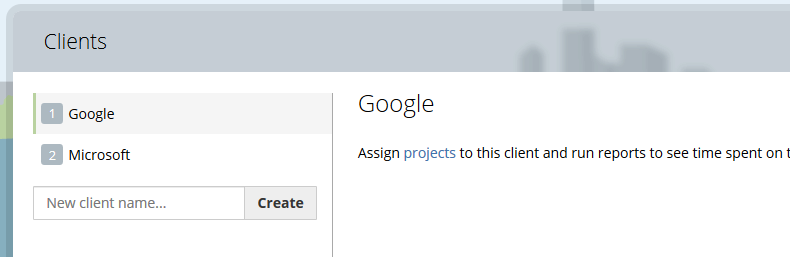
Next, assign your Projects to clients. Your projects will appear grouped under the customer title like below:
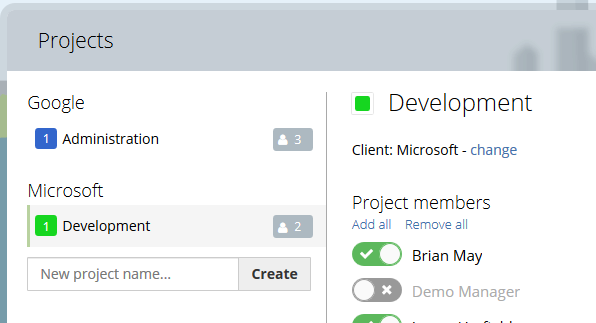
You and your employees will have easier time identifying the Client as everywhere where you have previously seen a project name you will see “Project ● Client”
And finally on the Reports page you will see a new “Clients” drop-down allowing you to filter by clients, a Clients bar chart allowing you to visualize time spent on each customer and option to group by Client for easier report:
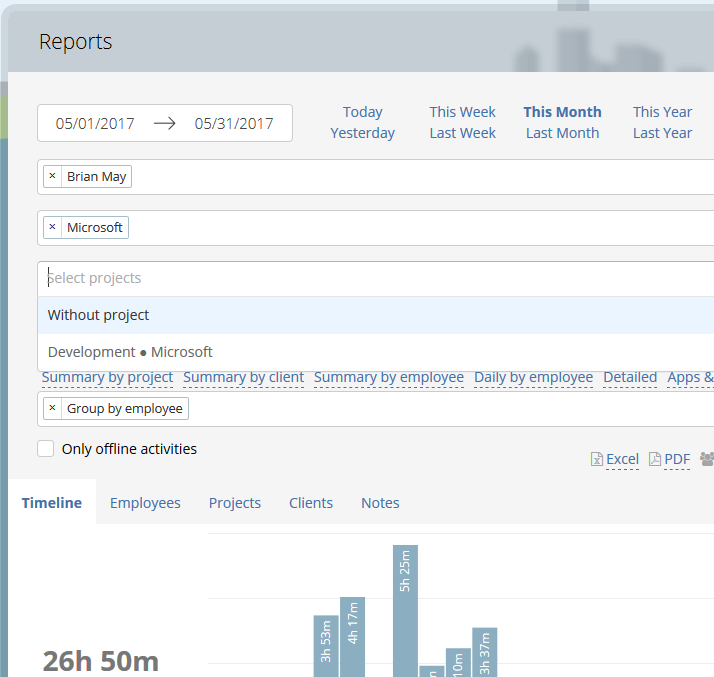
Note that if you have not added any clients, you will not see the options to assign projects to clients or any other references to clients on reports or other pages. This is done in order to keep the interface simple for our customers who do not use Clients.