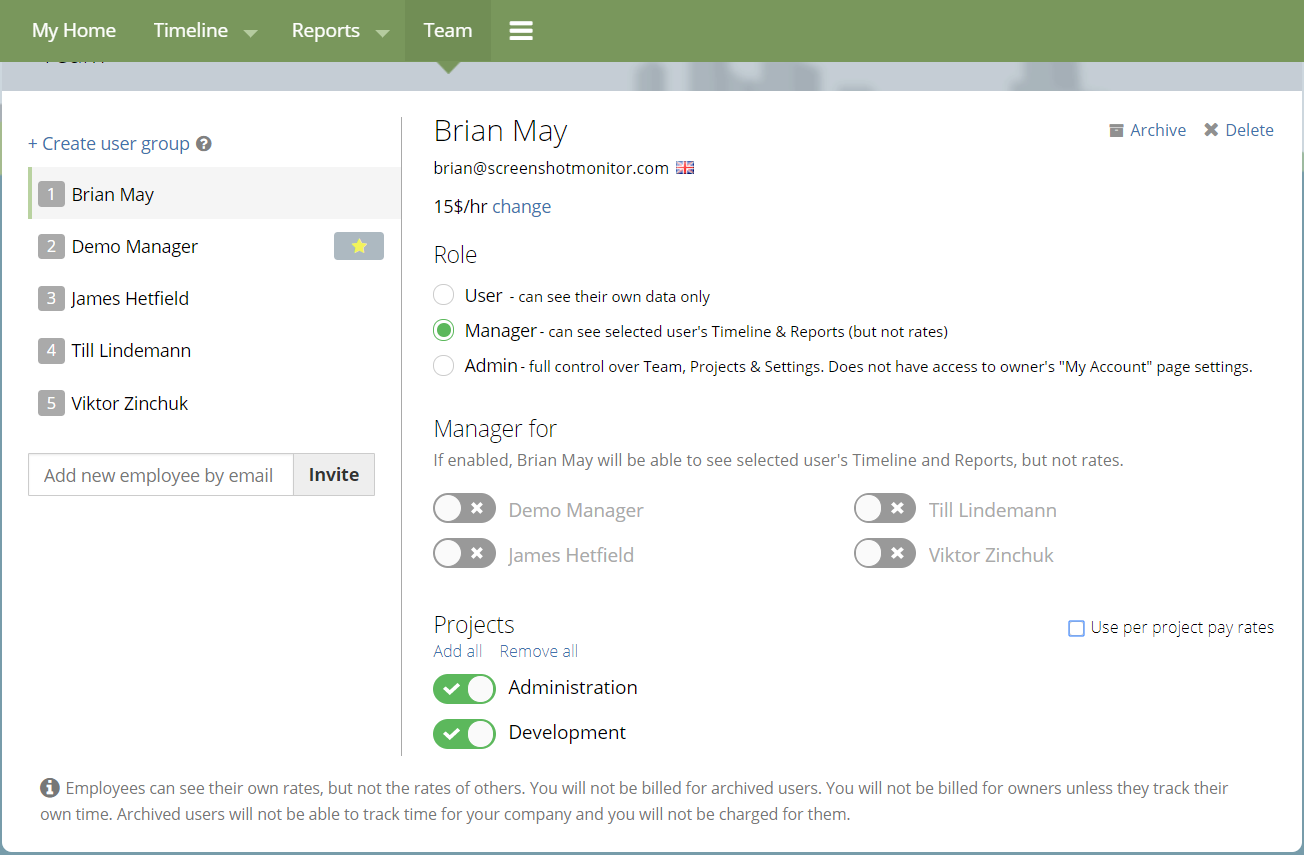Introducing the “Pay Per Project” Feature to Screenshot Monitor
Switch between various hourly rates for the same employee and calculate the pay in an instant.
Most projects nowadays require specialists with a varied set of skills. Developers can sometimes act as project managers, graphic designers may also be capable of some front-end development, copywriters are often quite knowledgeable about SMM, and so on.
Acting in a different capacity other than your main profession has become a norm for most projects in the IT industry, especially when it comes to freelance work or projects whose members are spread across several cities or even countries.
However, when it comes to tracking the working hours and calculating the pay for these specialists with multiple roles in the project, most time-tracking tools fail to deliver the proper solution – unlike Screenshot Monitor.
With Screenshot Monitor and our newest “Pay per project” feature, you can:
- assign different roles in the project to the same person – e.g., a developer can also act as a project supervisor;
- set unique hourly rates for each role;
- track how long your employee has worked in each capacity and how much money is due to be paid.
To enable this, all you have to do make a few clicks in “My Account” section:
- add a new role for your employee
- set the hourly rates for both previous and current roles
- it’s done!
The changes will be applied immediately, and the new data will start to get tracked and displayed in your dashboard (see the screenshots below).
Example: our fictional employee Brian May is a real multi-tasker: he works as both developer and administrator. The jobs are different, so is pay. That’s why we want to set different hourly rates for them.
Here’s how Brian’s stats changed after we did that – now we can see how much he is spending in each of his roles and how much money we owe him for his hard work.
Before:
After:
Turning off the Pay per Project feature is as simple as turning it on:
Feel free to try our new feature in a team section of your account and let us know what you think!