Activity Level in Screenshot Monitor
If a manager enables “Track activity level” in team settings, the program starts monitoring employees’ mouse and keyboard activity level (in %). The activity level is represented on the timeline by a small icons in the right top corner of the screenshots like this: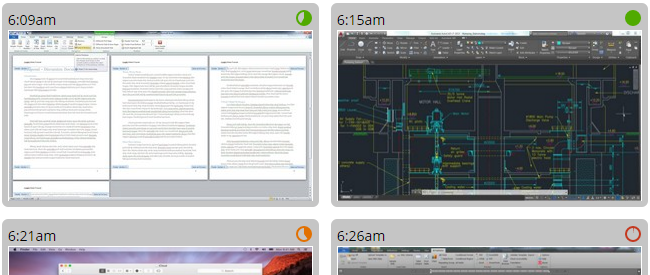
And if you move your mouse over the icon – it will show you the activity level in % in a tooltip. See Demo (click on a employee’s name there to go to timeline) ) to get a feel for it.
How is the activity level measured?
Simple: every ten seconds we check if there was any activity – any mouse movement or any keystroke and then compare active intervals to the total number of intervals.
In other words, when a screenshot is taken, we calculate the activity level in % the following way:
- we look at the period from the previous screenshot to the current
- we split this period to 10 sec intervals
- each of the intervals either had activity (the mouse has moved or the keyboard was pressed at least once) or had no activity
- then we compare the intervals with activity to the total number of the intervals in this period – the resulting number if the activity level in %
For example if a screenshot was taken 2 minutes after the previous (2 minutes gives us 12 10 sec intervals) and we had activity in 9 intervals – we divide 9 by 12 = 0.75 – this gives us 75% activity.
It is worth reiterating that the program (of course) does not record particular keystrokes and employees see their activity on the timeline in just the same way as managers.