Blurring screenshots
Both employee and their managers can blur the employee’s screenshots on the timeline. This is useful when some sensitive information needs to be protected, but the user would still prefer not to delete the screenshot.
To blur the screenshot, mouse over the thumbnail or the full size image and click on a Paint icon in the top right corner:
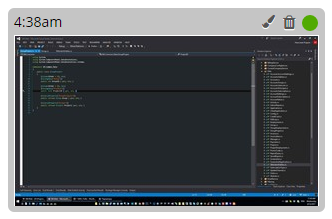
The image is now blurred:
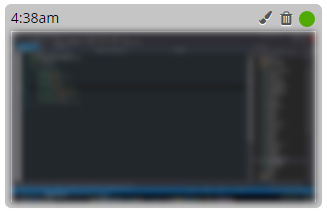
Note that once blurred, there’s no option to restore the image to the original clear non-blurred view.
If you would like to blur all of the screenshots by default, go to Settings > Screenshots and select “Blur All” option. Then all of the captured screenshots will be blurred. This may be useful in cases when you want users to retain a greater degree of privacy while still getting enough idea of what users do. In other words this option is a middle ground between normal screenshots and not capturing screenshots at all.